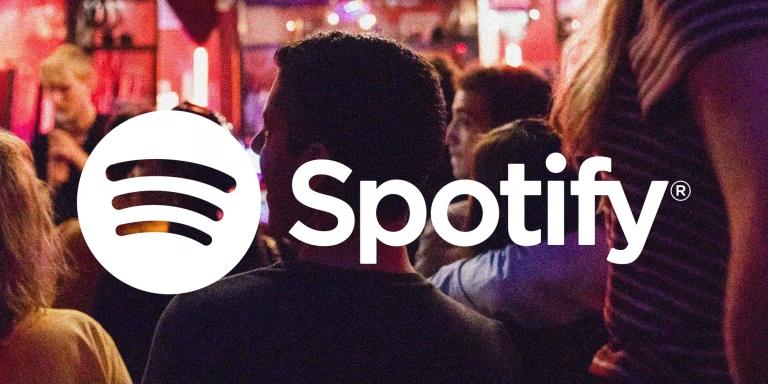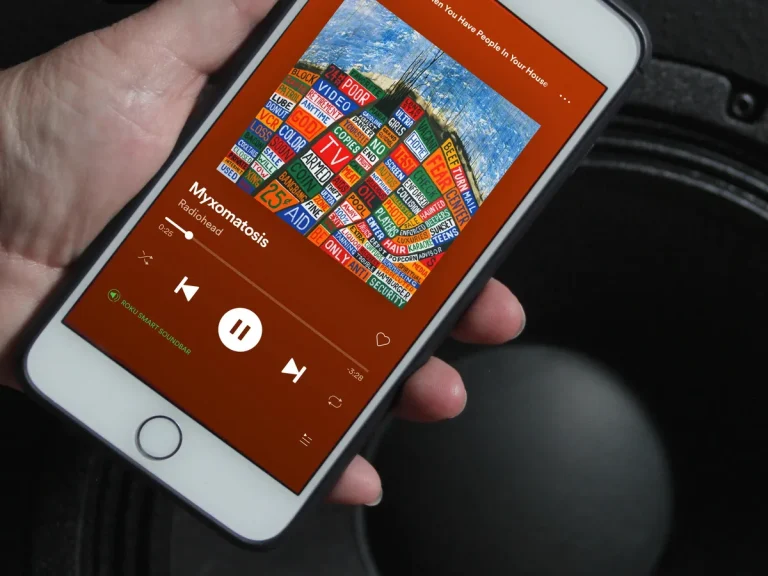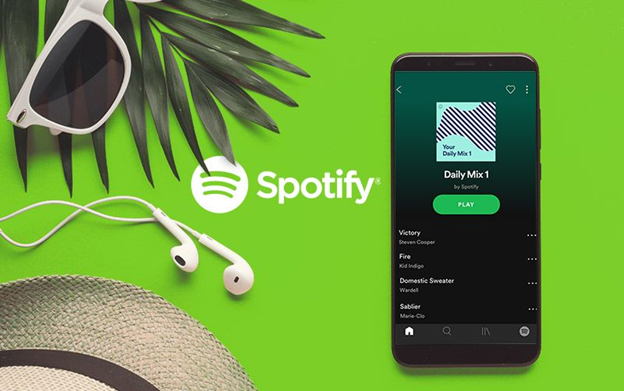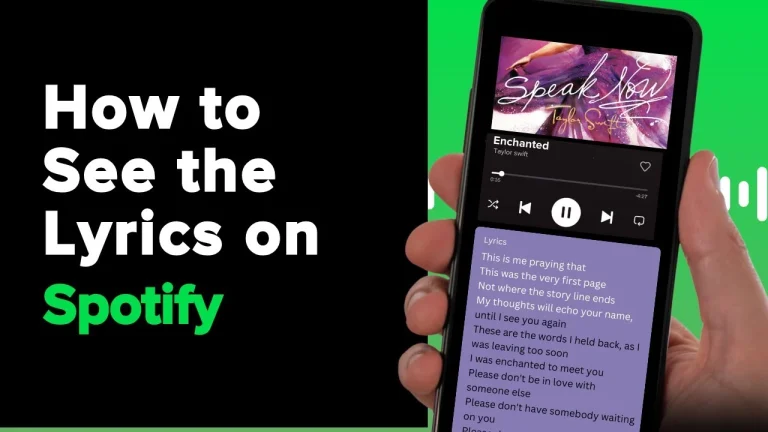How to Use Spotify Premium on iOS: A Complete Guide
Spotify Premium offers iPhone and iPad users an enhanced music experience with offline listening, high-quality audio, and ad-free playback. This guide will walk you through installing, setting up, and using Spotify Premium on iOS, along with some advanced tips to get the most out of the platform.
Downloading Spotify on iOS
- Open the App Store on your iPhone or iPad.
- Search for Spotify in the search bar and tap the download button.
- After installation, open the app from your home screen.
Creating an Account and Logging In
If you’re new to Spotify, tap Sign Up and enter your email, create a password, and choose a username. Existing users can log in using email, Facebook, or Apple ID.

Activating Spotify Premium
To upgrade to Premium, visit spotify.com/premium on Safari or any browser. Choose a plan (Individual, Duo, Family, or Student) and complete the payment setup. Note that Apple’s policies prevent purchasing Premium directly within the app.
Key Features of Spotify Premium on iOS
1. Ad-Free Streaming
Enjoy uninterrupted music without ads during playback.
2. Offline Listening
You can download songs and playlists to listen without an internet connection. Go to a playlist or album and tap the download icon. Enable Offline Mode from Settings > Playback.
3. High-Quality Audio
Switch to higher bitrates by going to Settings > Audio Quality. Choose “Very High” for premium sound quality.
4. Unlimited Skips and On-Demand Playback
Skip songs without restrictions, even in curated playlists, and replay any track instantly.
5. Spotify Connect
Use your iPhone as a remote control for Spotify on smart speakers or other devices.
Managing Playlists and Liked Songs
Create playlists by tapping Your Library > Create Playlist. You can also like songs by tapping the heart icon, adding them to your “Liked Songs” playlist for easy access. Use Collaborative Playlists to share and co-edit playlists with friends.
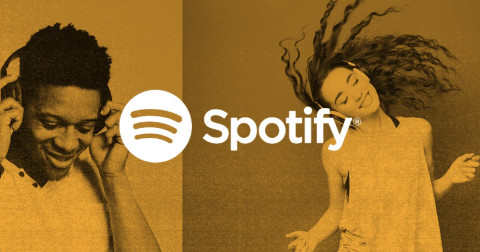
Using Siri to Control Spotify
Enable Spotify voice controls by linking it to Siri. You can then say, “Hey Siri, play [song/playlist] on Spotify,” and Siri will handle playback directly from the app.
Managing Spotify Subscriptions on iOS
Although Premium subscriptions are not available through the app, you can manage them through Settings > Apple ID > Subscriptions. If needed, downgrade or cancel subscriptions directly on Spotify’s website.
Troubleshooting Common Issues
If the app crashes or login fails, try the following:
- Restart the app or your device.
- Ensure the Spotify app is updated via the App Store.
- Clear the cache from Settings > Storage > Clear Cache.
- Check your internet connection.
Advanced Tips to Maximize Spotify Premium on iOS
- Discover Weekly and Release Radar: Use Spotify’s personalized playlists to discover new tracks each week.
- Spotify Wrapped: View your yearly listening stats with Spotify Wrapped, available at the end of every year.
- Social Sharing: Share your playlists or currently playing songs directly to Instagram Stories or other social media platforms.
- Group Sessions: Listen with friends in real-time by using Spotify’s Group Session feature.
- Podcasts and Audiobooks: Spotify Premium also gives you access to a wide library of podcasts and select audiobooks.
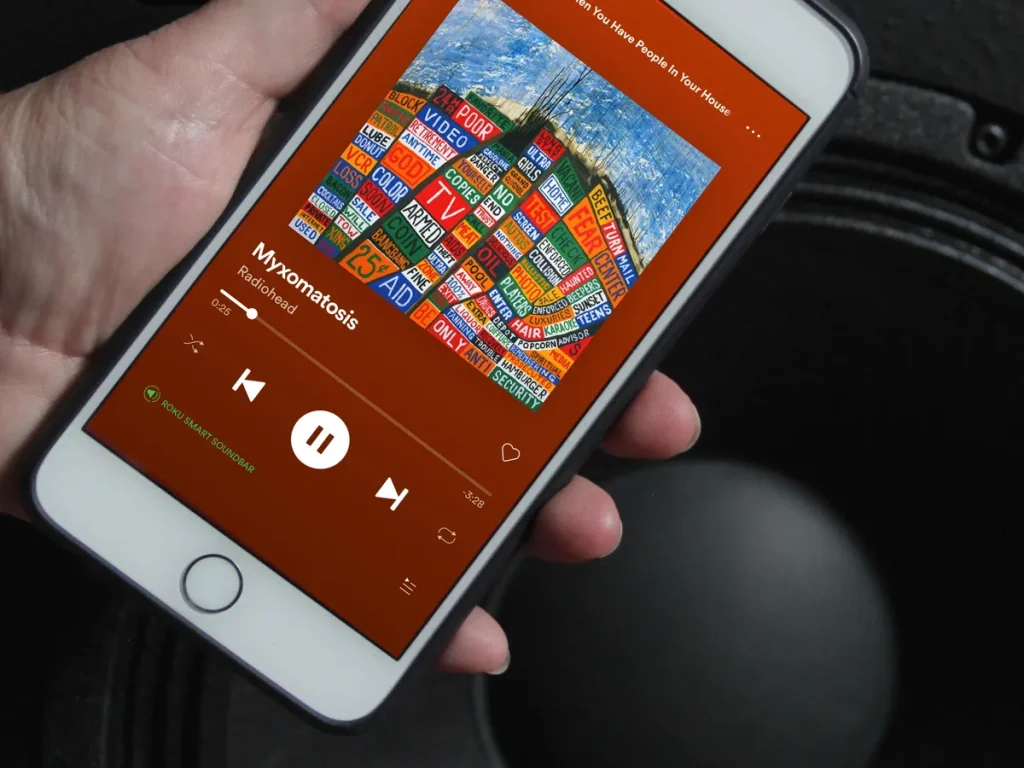
How to Manage Multiple Devices with Spotify Premium on iOS
Spotify Premium allows you to use the same account on multiple devices. You can control playback on smart devices using Spotify Connect. If you download songs offline, only up to five devices can store downloads simultaneously.
How to Fix Playback Issues on Spotify for iOS
If you encounter playback problems, first restart the app or update it through the App Store. You can also try clearing the cache via Settings > Storage > Clear Cache or reinstall the app. Ensure your internet connection is stable for smooth streaming.
How to Use Spotify Premium with CarPlay on iOS
Spotify Premium integrates seamlessly with Apple CarPlay, allowing you to control your music hands-free while driving. Connect your iPhone to your car’s infotainment system via USB or Bluetooth, and launch the Spotify app through the CarPlay interface. Use voice commands or steering wheel controls to switch tracks safely on the go.
How to Share Playlists and Music on Social Media from iOS
Spotify Premium makes it easy to share your favorite tracks and playlists. Tap the three dots next to a song or playlist, select Share, and choose platforms like Instagram Stories, Snapchat, or WhatsApp. This helps engage your audience with your latest discoveries.
How to Transfer Playlists from Other Platforms to Spotify on iOS
If you’re switching to Spotify, you can easily transfer playlists from platforms like Apple Music or YouTube using third-party tools such as Soundiiz or TuneMyMusic. These tools allow you to link both accounts and migrate playlists with just a few taps.
After transferring, log in to Spotify on your iOS device to access your imported playlists under Your Library. This makes it easy to retain your music collection while enjoying Spotify Premium’s features on iPhone or iPad.
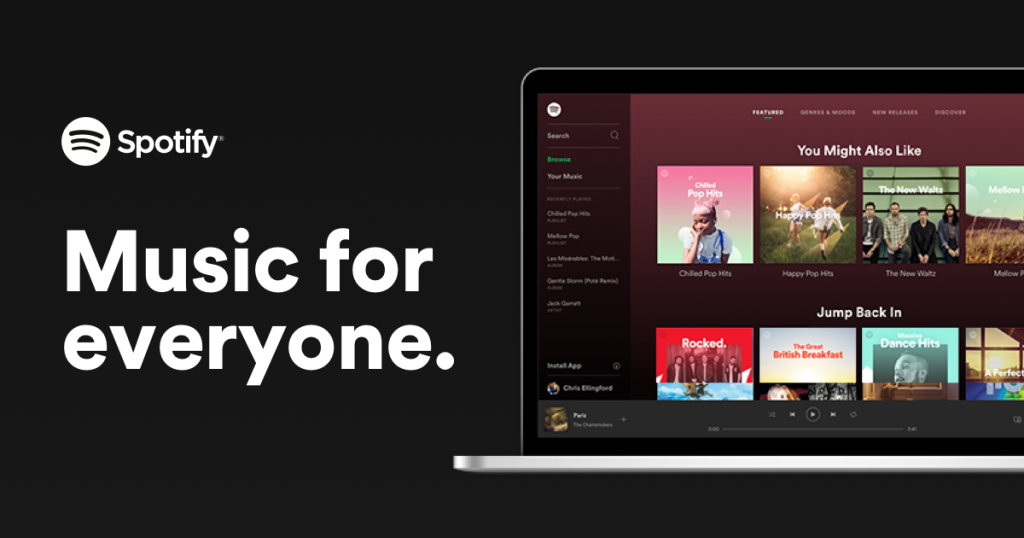
FAQs
1. How do I download music for offline listening on iOS?
Go to any playlist, album, or podcast and tap the download icon (downward arrow). Enable Offline Mode from Settings > Playback to use Spotify without an internet connection.
2. Can I subscribe to Spotify Premium directly from the iOS app?
No. Due to App Store policies, new Premium subscriptions must be purchased via the Spotify website.
3. How do I change audio quality on Spotify?
Navigate to Settings > Audio Quality and select from “Low,” “Normal,” “High,” or “Very High” based on your preference.
4. How can I control Spotify using Siri?
Enable Siri access to Spotify under Settings > Siri & Search. Use commands like, “Hey Siri, play [song] on Spotify.”
5. How do I cancel my Spotify Premium subscription?
Manage your subscription via Settings > Apple ID > Subscriptions or through your account on Spotify’s website.
Conclusion
Spotify Premium on iOS offers a smooth, premium listening experience with features like offline playback, ad-free music, and high-quality sound. By following this guide, you can easily install and configure the app, manage playlists, and make the most of advanced features. Whether you’re a music lover or a podcast enthusiast, Spotify Premium on iPhone and iPad ensures a seamless way to enjoy your favorite audio content on the go.