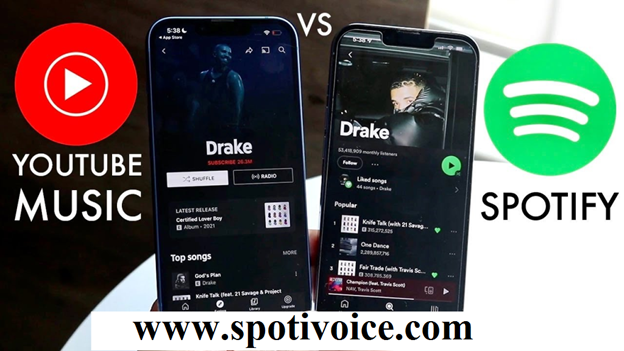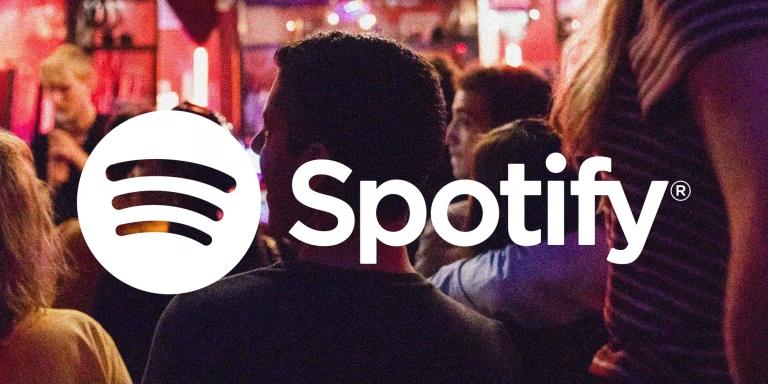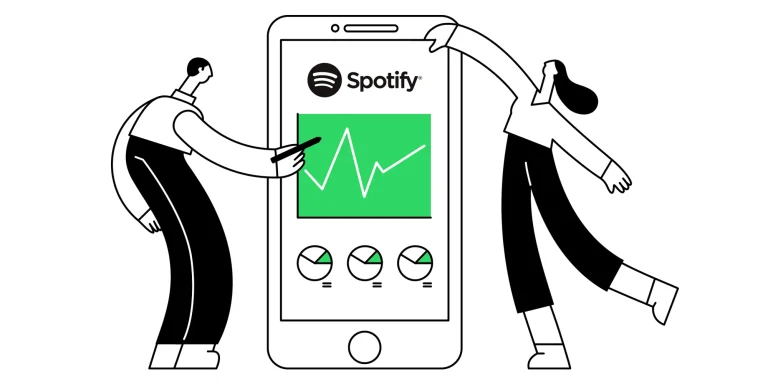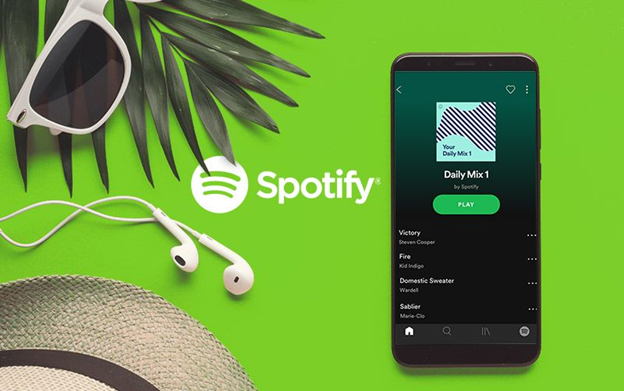How to Share Liked Songs on Spotify?
Sharing your favorite music has never been easier with Spotify, the popular music streaming platform. Whether you want to share individual songs or entire playlists with friends, Spotify offers multiple ways to connect through music. Here’s a step-by-step guide on how to share your liked songs on Spotify . Share Liked Songs on Spotify? I will guide you.
1. Sharing Individual Liked Songs
If you want to share one of your liked songs directly, follow these simple steps:
On Mobile (Android/iOS):
- Open the Spotify app and go to “Your Library.”
- Select Liked Songs to view your collection of favorited tracks.
- Tap on the song you want to share.
- While playing the song, tap the three dots (•••) next to the title.
- Choose “Share.”
- Select your preferred sharing method:
- Social apps like WhatsApp, Instagram, or Facebook.
- Direct link that can be copied and pasted anywhere (e.g., text message or email).
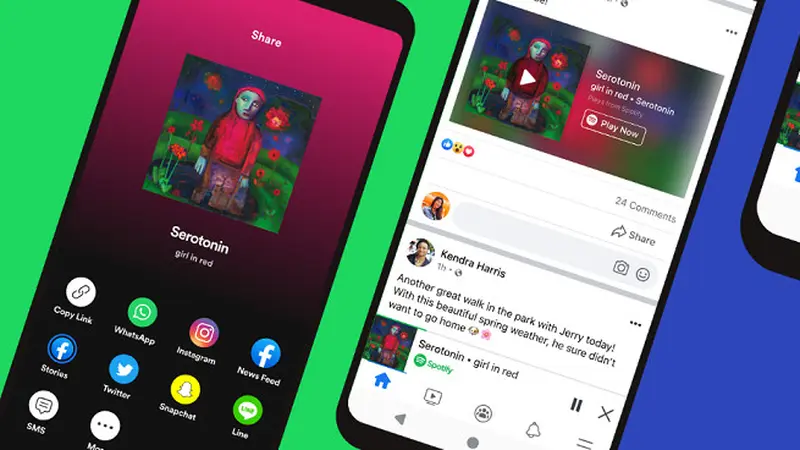
On Desktop:
- Open Spotify Desktop or the Web Player.
- Go to “Liked Songs” from the left-side menu.
- Right-click on the song you want to share and select Share > Copy Song Link.
- Paste the link in a message, social media post, or email to share with friends.
2. Sharing the Entire Liked Songs Playlist
Although the “Liked Songs” playlist is automatically created for you, it cannot be directly shared as a whole. However, there’s a workaround:
- Create a New Playlist:
- Open your Liked Songs and tap the three dots (•••) at the top.
- Select Add to Playlist > New Playlist.
- Name your playlist and save it.
- Share the Playlist:
- Go to the playlist you just created.
- Tap the three dots (•••) and select Share.
- Share the playlist through social apps or by copying the link.
Note: Any changes you make to your Liked Songs list won’t automatically update this playlist. If you want the latest songs added, you’ll need to update it manually.
3. Share Songs via Spotify Codes
Spotify offers a unique way to share music through Spotify Codes, which can be scanned directly within the app. Here’s how:
How to Share a Song with a Spotify Code:
- Open the song you want to share.
- Tap the three dots (•••) and you’ll see a Spotify Code below the album art.
- Your friend can open the Spotify app, tap the Search bar, and then tap the camera icon to scan the code.
4. Sharing on Social Media (Instagram Stories and Snapchat)
Spotify makes it fun to share music on platforms like Instagram Stories and Snapchat.

How to Share on Instagram Stories:
- Open the song or playlist you want to share.
- Tap the three dots (•••) and choose Share > Instagram Stories.
- Spotify will open Instagram, generating a story with the song’s album art.
- Add text, stickers, or effects before posting.
Your friends will be able to click the link in your story, taking them directly to the song on Spotify.
5. Collaborate with Friends through Playlists
If you want to create a playlist with your friends, Spotify offers collaborative playlists. Here’s how:
- Create a new playlist or open an existing one.
- Tap the three dots (•••) and select Make Collaborative.
- Share the playlist link with friends, who can now add, remove, or reorder songs.
How to Share Spotify Songs Using QR-Like Spotify Codes
Spotify Codes provide a unique way to share songs visually. These codes can be scanned directly within the Spotify app for instant access to tracks or playlists.
Steps to Share with a Spotify Code:
- Open the song or playlist you want to share.
- Tap the three dots (•••) to reveal the Spotify Code under the album art.
- Take a screenshot or share the code directly with a friend.
- Your friend can open Spotify, tap the Search bar, and then tap the camera icon to scan the code.
Spotify Codes are perfect for quick sharing in person, whether you’re at a party or hanging out with friends.
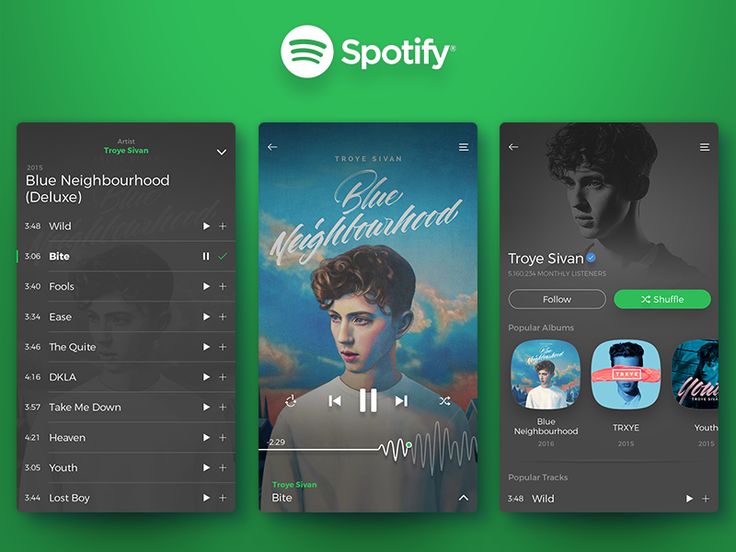
How to Share Music on Instagram Stories, Snapchat, and Other Social Media
Spotify integrates with various social media platforms, allowing you to share your songs and playlists creatively. You can directly Share Liked Songs on Spotify post a track to Instagram Stories, Snapchat, or other platforms with a clickable link.
To Share on Instagram Stories:
- Select a song or playlist in Spotify.
- Tap Share > Instagram Stories.
- Customize your Story with stickers, text, or effects.
- Share the post – your friends can tap the link to listen on Spotify.
This method makes it easy to recommend songs or albums with just a few taps, adding a social element to your listening experience.
How to Use Collaborative Playlists to Share and Discover Songs with Friends
Collaborative playlists on Spotify are a fun way to share and curate music with others. Anyone with access can add, remove, or rearrange tracks, making it an excellent option for group listening sessions or shared music projects.
How to Create and Share a Collaborative Playlist:
- Open an existing playlist or create a new one.
- Tap the three dots (•••) and select Make Collaborative.
- Share the playlist link with friends.
- Your friends can now contribute their favorite tracks, making it a group effort.
Collaborative playlists are perfect for road trips, parties, or simply discovering new music through friends’ recommendations.
Final Thoughts
Sharing music on Spotify helps you connect with others, discover new tracks, and enjoy music together. Whether through direct links, social media, or collaborative playlists, Spotify offers a variety of ways to spread the joy of your favorite songs. Give these features a try and enjoy the fun of sharing your music world with others!